If your deviceTRUST License has not been configured, or has expired, then you may find that the deviceTRUST functionality is disabled.
To check if licensing is causing a problem, open the Windows Event Log on the host system running the deviceTRUST Agent and navigate to APPLICATION AND SERVICE LOGS\DEVICETRUST\ADMIN and look for an Event ID between 11 and 16.
- Event ID 11 is used to report a valid license.
- Event ID 12 and 13 are used to report a license that will soon expire.
- Event ID 14, 15 and 16 are used to report an invalid license.
Valid deviceTRUST License
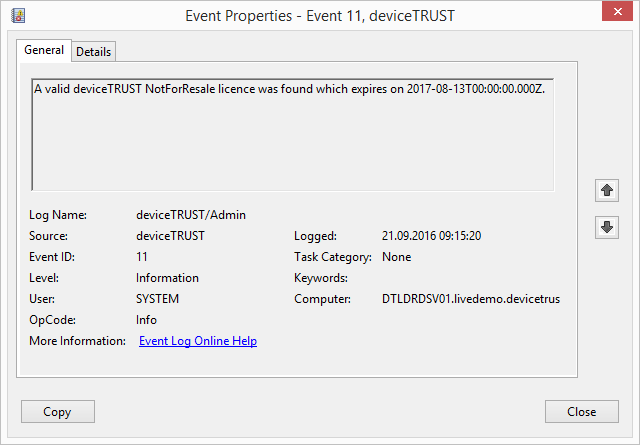
If your Windows Event Log reports a licensing event other that Event ID 11, then you should check your license.
Within the deviceTRUST Console navigate to the Homepage and look in the top right corner for a licensing warning or error, which can be clicked to display more information. If a wrong or incorrect license was entered, correct the license, click OK and then save your active deviceTRUST Policy before updating it on the remoting host.
Check deviceTRUST License
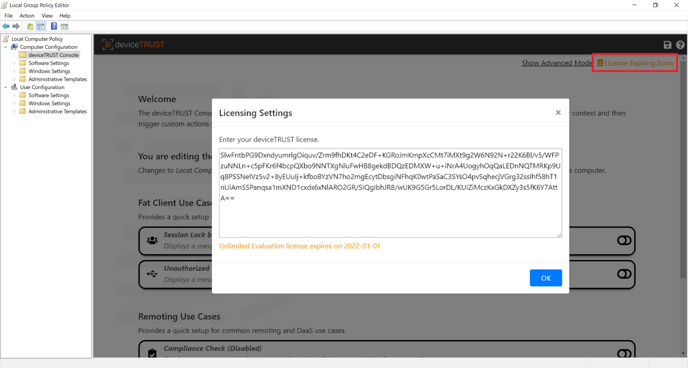
Depending on the method used to deploy the deviceTRUST Policy, the corresponding deviceTRUST Policy must be opened to check the licensing status.
- Local Policy
- Group Policy Object (GPO)
- File-based
Group Policy Object (GPO) deployed configuration
If you choose to deploy deviceTRUST the configuration, including the license by GPO, there are several potential reasons why a license might not be applied.
Start your evaluation in the Windows event log. deviceTRUST reports policy application with "Event ID 3". This event contains information about all configuration content the deviceTRUST Agent could extract from GPO, Local Policy, or file.
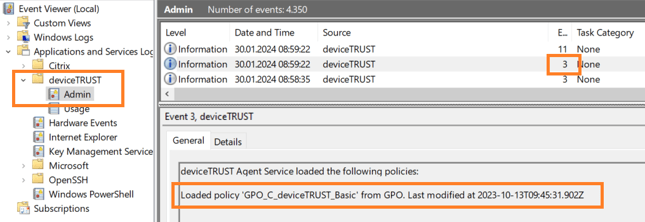
Check if the correct policy has been applied and shows a valid last modified timestamp. The displayed timestamp always uses the UTC timezone.
- The correct policy has not been applied: Check
- If the policy is linked correctly in your AD
- If the latest policy changes have been replicated all over your AD controllers
- If the policy application works well for the machine.
- Use "gpresult" in an administrative context to see the policies applied to the machine. This will show you if your AD configuration is correct for the machine.
- The correct policy has been applied, but does not show the correct timestamp: Update your policies via "gpupdate" (or similar). The machine did not receive the latest policies and thus might not hold the correct configuration/license. Also check your AD domain for potential replication issues.
- The correct policy has been applied and shows the correct timestamp: Check the configuration in the deviceTRUST console.
- Is the license information imported correctly?
- Does the console show "licensed"?
- You might have several deviceTRUST policies. Please make sure only one holds the licensing information.
- Still seeing license issues? That's a case for deviceTRUST's support. File a case <here> or send us an email via support@devicetrust.com.